Speak Their Language: Translating Your Menu
Back to Digital MenuWhat you’ll need
- Active Digital Menu subscription
- Permission: Manage online menu
- Access to the TaoRocket Console
- Text translations for your menu items and descriptions (optional)
Supported Languages
TaoRocket’s digital menu supports the following languages:
- Arabic
- Chinese
- French
- German
- Italian
- Israeli (Hebrew)
- Japanese
- Korean
- Portuguese
- Russian
- Spanish
- Thai
You can select multiple languages for your menu, with one designated as the default.
1. Add Languages to Your Menu
- Navigate to the Language & Translations tab in the menu builder.
- Click Add Language and select from the supported list (e.g., French, Thai, Spanish).
- Remember, the default language will be used as fallback for untranslated content.
2. Translate Menu Elements Manually
- Click the Edit button next to the language you want to translate.
- A dialog opens listing all translatable elements: categories, items, variations, text blocks.
- Enter translations for names and descriptions as needed.
- Save your work frequently using the Update button.
3. Use CSV Upload for Bulk Translations
- Click the Upload button to download a CSV template of your menu elements.
- Fill in translations in the “Name” and “Description” columns for the target language.
- Upload the completed CSV to import bulk translations at once.
- Errors during upload will be clearly indicated for correction.
4. Manage Language Visibility and Removal
- Use the toggle switches to enable or disable languages on your menu.
- Removing a language requires confirmation and deletes all related translations permanently.
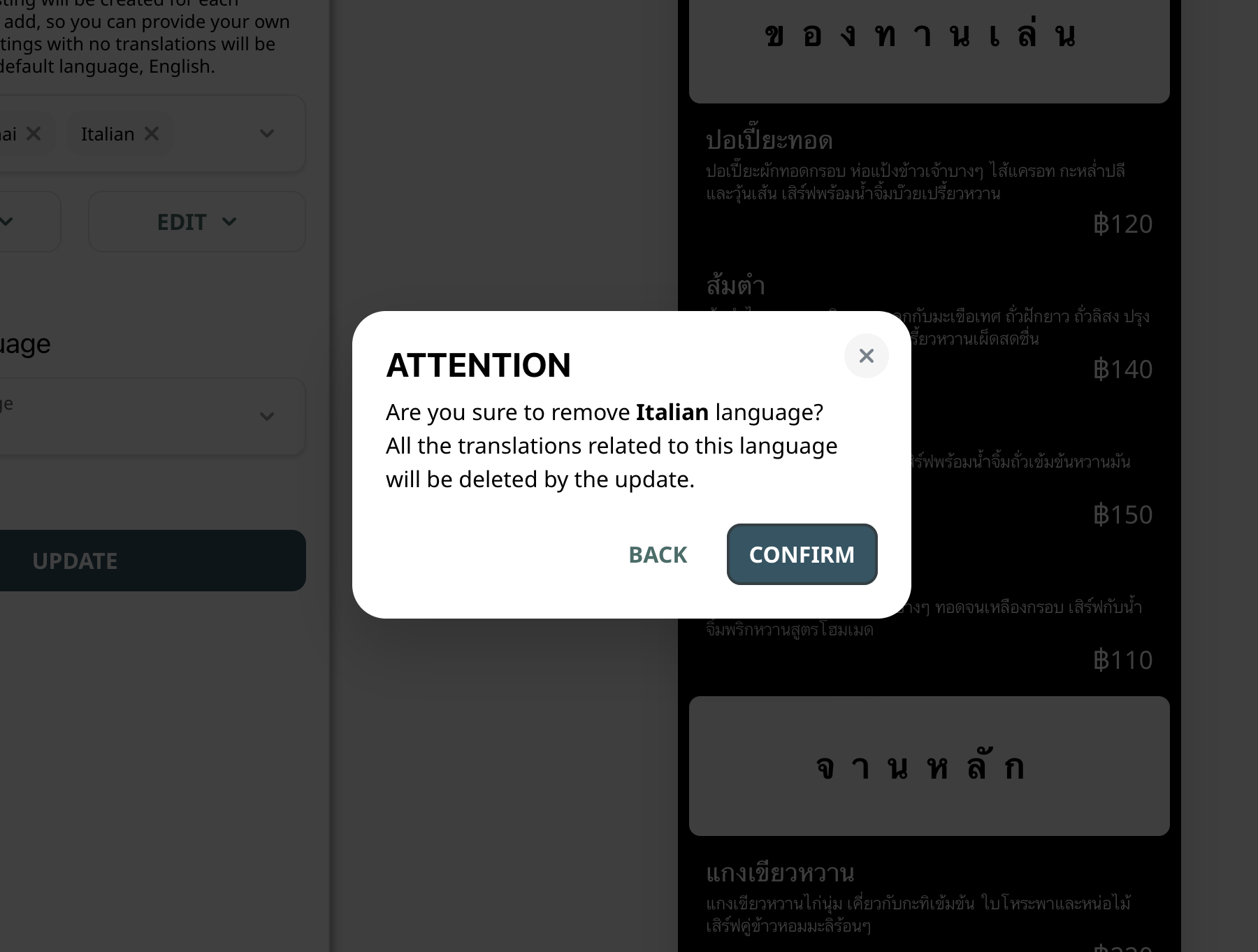
5. Preview and Publish Your Multilingual Menu
- Preview your menu in any added language using the language selector in the preview window.
- When ready, publish your menu to make translations live for customers.
Tips for Success
- Prioritize translating key menu sections and popular items first.
- Use professional or native speaker translations to ensure clarity.
- Regularly update translations when adding new items or making changes.
What’s next?
🎉 Making your menu multilingual broadens your customer base and improves inclusivity, helping everyone feel welcome.