Add New Items: Stock Your Shelves
Back to Inventory Management1. Open the “New Item” Form
- In the left menu, go to Items → New Item.
- This page appears only if you have Manage items permission.
2. Fill in the Basics
- Name
Enter a clear, descriptive name (e.g. “Espresso Roast”). - Category
Choose an existing category or create a new one (e.g. “Beverages”). - SKU
Auto-generated numeric code between 10000 – 99999, but you can enter your own custom number—just keep it in that range. - Barcode (optional)
Scan or paste for quick lookup on checkout. - Description (optional)
Up to 600 characters to add notes or usage tips.
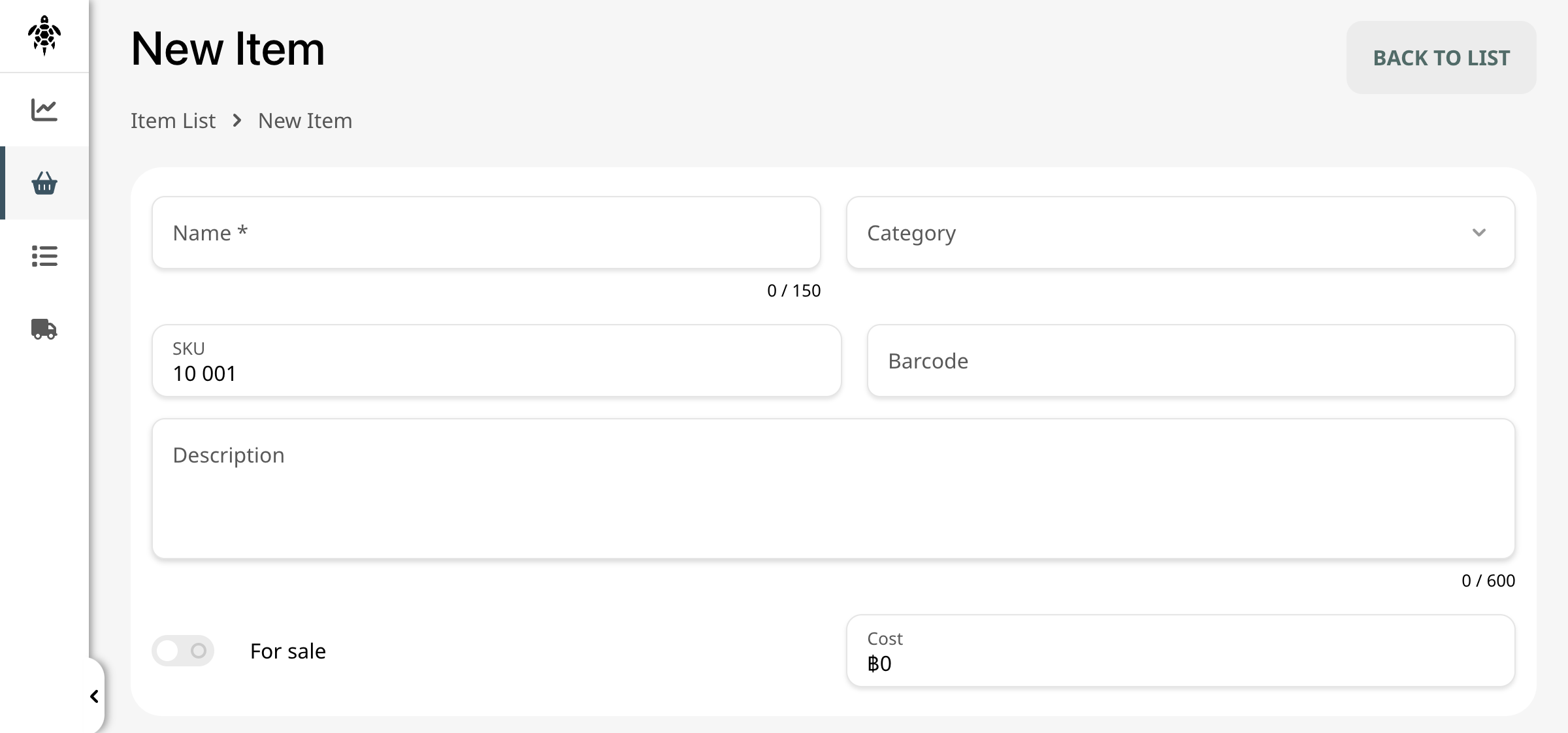
3. Mark It “For Sale” & Set Cost
- Toggle For sale
If you plan to sell the item, turn this on to list the item on your POS. - Enter Cost ฿0.00 appears by default; type in the purchase price you pay your supplier.
- Default is ฿0.00; type in the purchase price you pay.
- If Tracked stock is on, the cost shown is a moving average of your Purchase Orders.
- If Composite item is on, the cost is auto-calculated from its ingredients.
- Override the calculated cost
- Click the pencil (✏️) icon next to the cost field.
- A warning appears:
- Confirm to unlock the field and enter your custom cost.
4. Decide If You’ll Track Stock
- Toggle Track stock for any ingredient you keep on hand (e.g. “Milk,” not “Steamed Milk”).
- Select Measured by:
- Unit (piece count)
- Weight/Volume (e.g. grams, liters)
5. Configure Production & Composite Options
- Composite item
Build one item from others (e.g. make Latte from Espresso + Milk). - Use production
For ingredients you batch-make ahead—like Sourdough or Tomato Sauce for pizzas.- Toggle on to convert raw items into a finished ingredient via your Production workflows.
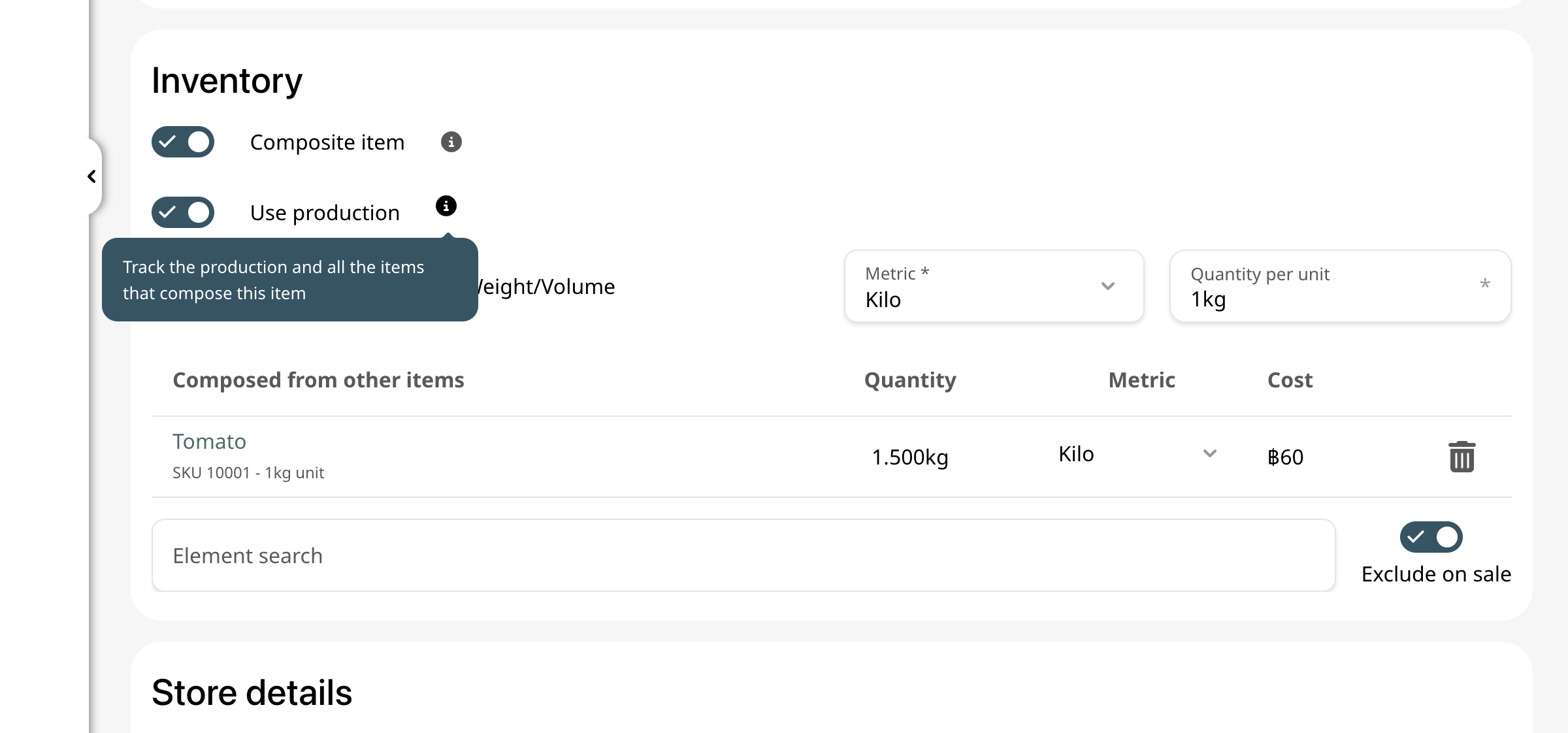
5. Choose Your Stores & Prices
- Under Stores details, check each location where this item should appear.
- Enter a Price per store (leave blank for dynamic pricing).
- If you haven’t set up taxes yet, they won’t show here—see Tax & Fees: Configuring Taxes and Service Charges and Tax Breakdown: How Calculations Work for details.
- Checking a store also makes the item available in that location’s Daily Sales report.
7. Add-ons (Optional)
- Attach optional modifiers (e.g. “Extra Shot”) each with its own price—these stack on top of the base item.
- Toggle Exclude on sale if an add-on should not affect the main sale price calculation.
8. Save Your Item
Click Create in the bottom-right corner. You’ll return to the Item List with your new ingredient live and ready.