Build Bundles: Creating Composite Items
Back to Inventory ManagementWho’s this for?
Business owners and managers who want to group existing ingredients or products into a single sellable unit—like our Breakfast Combo (coffee + muffin + fruit).
What you’ll learn
- Create the base item (your bundle)
- Turn on Composite item
- Add your components (ingredients)
- Verify cost calculation
- (Optional) Make your bundle available for sale
- Save and understand stock behavior
1. Create your bundle item
- Go to Items → New Item.
- In Name, enter “Breakfast Combo.”
- Choose a Category (e.g. “Combos”).
- SKU will auto-generate (or enter any number between 10000–99999).
- Fill in Description if you like.
- Toggle For sale on if you want to sell it now.
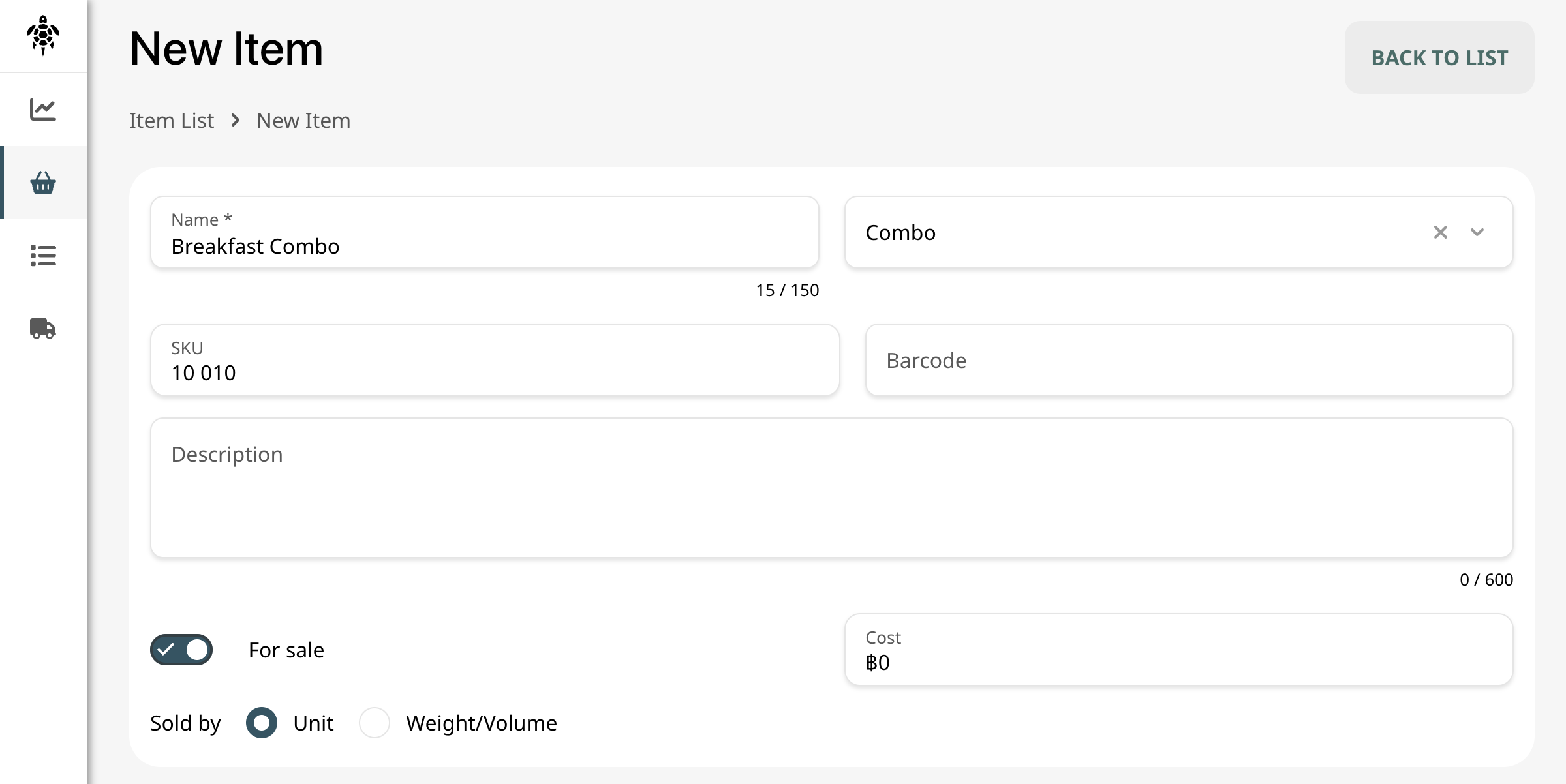
2. Enable composite mode
Scroll down to the Inventory panel, then:
- Toggle Composite item on.
- The switch below it now reads Use production, which determines how stock adjusts on sale.
3. Add your components
Under Composed from other items:
- Click the search field and type an ingredient name (e.g., “Coffee,” “Muffin,” “Apple”).
- Select it—its SKU and default cost appear.
- Enter the Quantity you include in each bundle:
- Coffee: 1 (unit)
- Muffin: 1 (unit)
- Apple: 0.150 kg
- Choose the right Metric if it’s weight/volume.
- Repeat until all ingredients are listed.
4. Check cost calculation
As you add components, the bundle’s average cost updates automatically:
You cannot override this calculated cost for composite items.
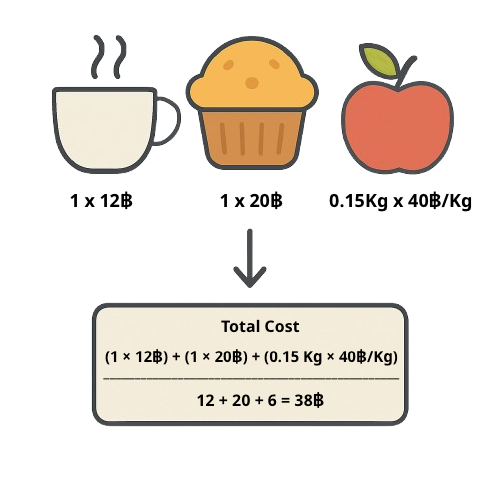
5. (Optional) Make it available for sale
If you toggled For sale in step 1, you can:
- Under Stores details, check which locations sell this bundle.
- Enter a Price per bundle per store (leave blank for dynamic pricing).
- If left unchecked, the bundle won’t appear there, nor in Daily Sales/POS.
6. Save and understand stock behavior
Click CREATE (or UPDATE). Then, on each sale:
- Without “Use production”
→ Selling the bundle immediately deducts each component’s quantity. - With “Use production”
→ Selling the bundle deducts one unit of the composite item; component stock only moves when you run a production batch to replenish the bundle.
What’s next?
With your composite bundle in place, you’re all set to expand into measured sales and supplier workflows—enjoy!