Count On It: Doing an Inventory Count
Back to Inventory ManagementWhat you’ll need
- Permission: Manage inventory
- Access to the TaoRocket Console
1. Open Inventory Counts & Start a New Count
- In the sidebar, click Inventory → Inventory Counts.
- Click + Start Count to open the inventory count form.
2. Select Store & Count Type
- Choose the store where the count will take place.
- Select the count type:
- Full: All items with stock tracking enabled are included automatically.
- Partial: Manually add items by category or supplier.
3. Add Items to Count
- Full count: Items are added automatically.
- Partial count: Use the Item search, ADD BY CATEGORY, or ADD BY SUPPLIER options to add items.
4. Count Stock Quantities
- For each item, enter the counted quantity in the Counted column.
- Optionally, use a barcode scanner to input quantities.
- The Expected stock column shows the recorded quantity for comparison.
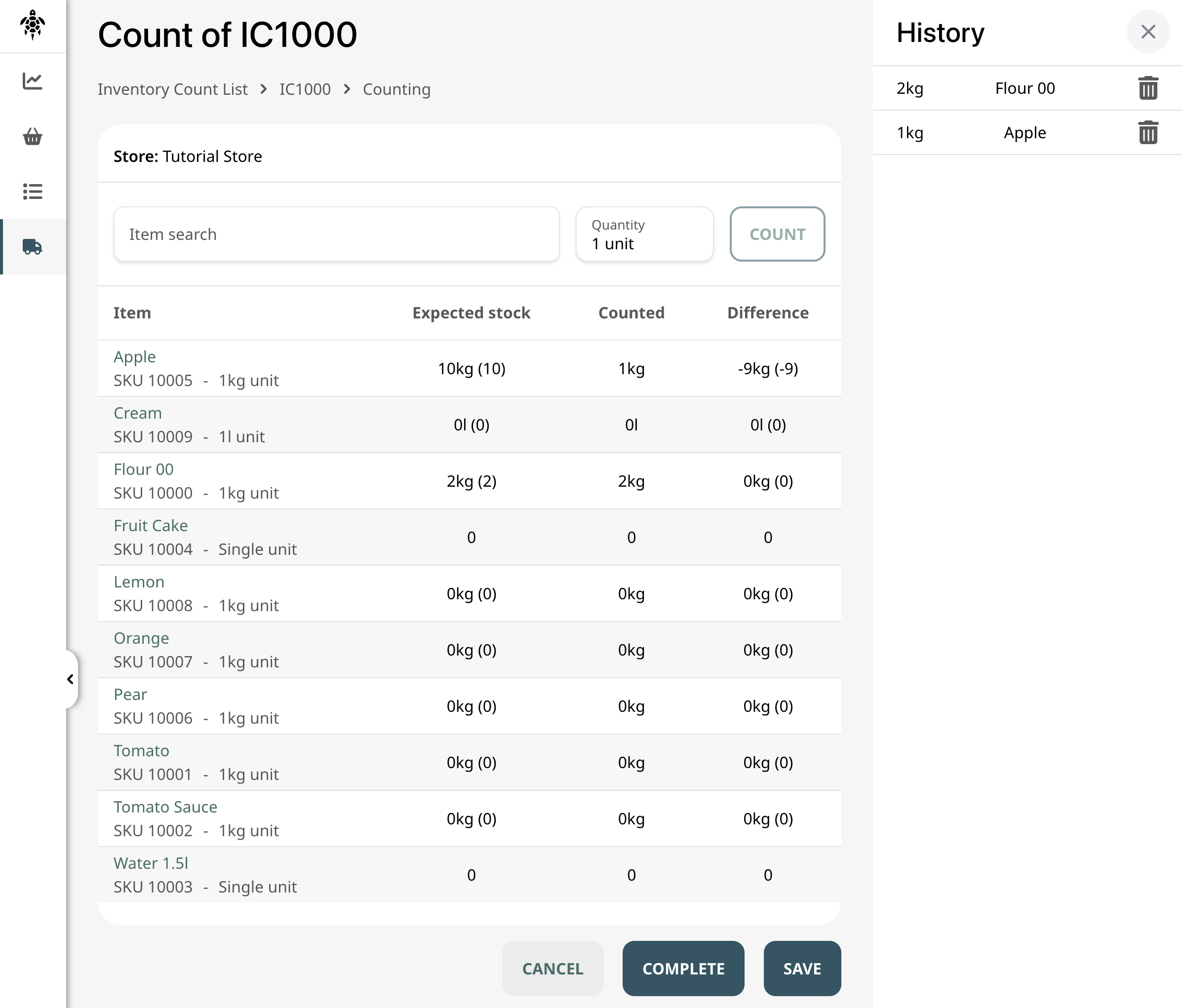
5. Save or Complete the Count
- Save: Save progress to continue later.
- Complete: Finalize the count and update inventory.
6. Manage Count Status
Inventory counts have three statuses:
- Pending: Count not started.
- In progress: Count is underway.
- Closed: Count completed and inventory updated.
7. Additional Actions
In the More menu, you can:
- Save as PDF or CSV: Export the count document.
- Delete: Remove counts with Pending or In progress status (requires Delete inventory permission).
What’s next?
- 🔗 Daily Snapshot: Register Daily Sales
- 🔗 From Raw to Ready: Production Workflows
- 🔗 Track the Story: Viewing Inventory History
- 🔗 Worth Its Weight: Understanding Stock Valuation
🎉 With accurate inventory counts, your stock levels stay reliable and your operations run smoothly!