Track the Story: Viewing Inventory History
Back to Inventory ManagementWhat you’ll need
- Access to the TaoRocket Console
- Permissions:
- Manage inventory (required to access history).
- View cost of item (optional; required to see cost-related events).
1. Open Inventory History
- From the sidebar, click Inventory → Inventory History.
- The page displays a chronological list of inventory events.
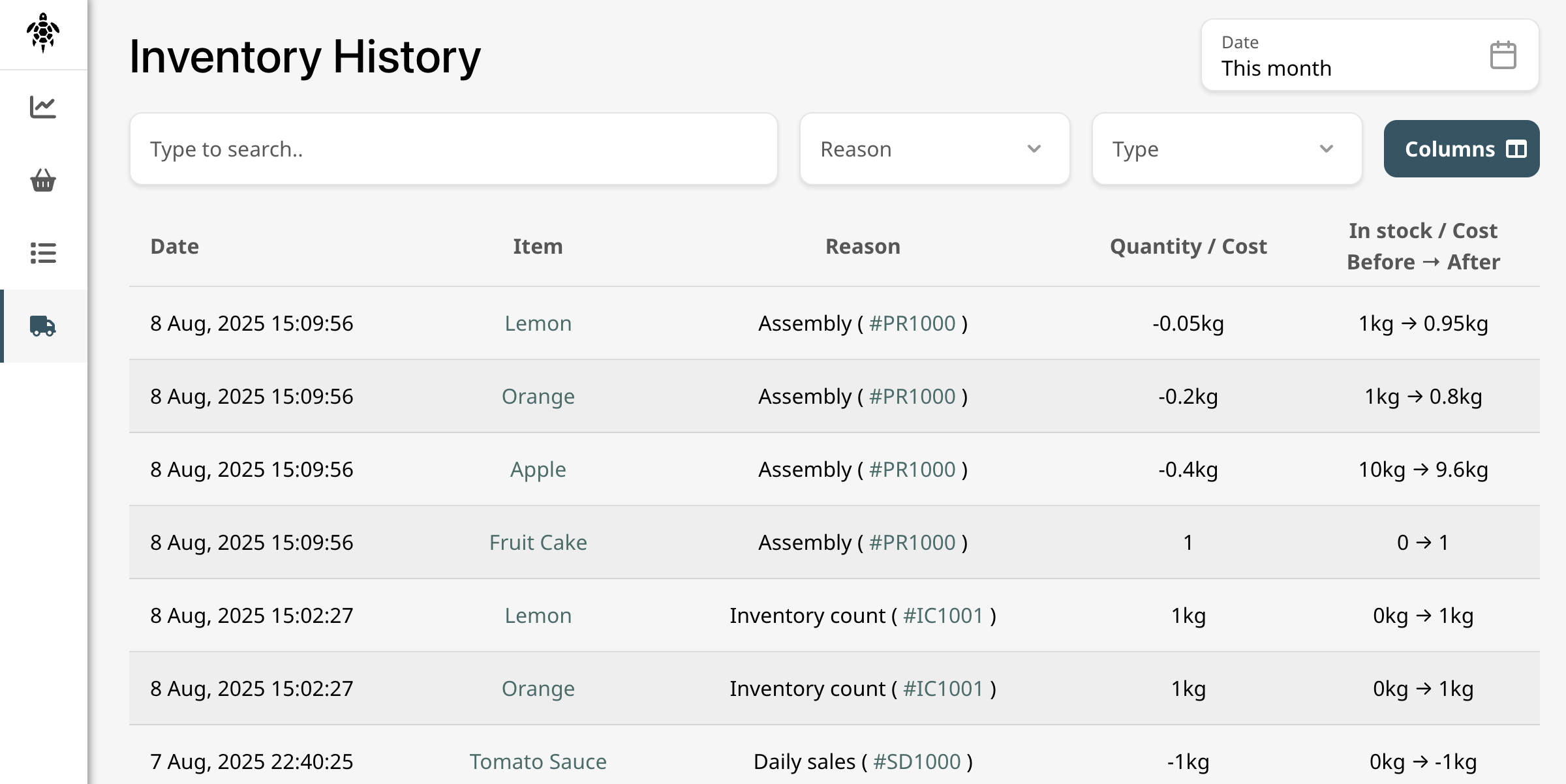
2. Understand Inventory Events
- Each entry records a stock movement or update, including:
- Item name
- Date and time
- Quantity change (positive or negative)
- Event type (e.g., Purchase, Sale, Adjustment, Production)
- If you have View cost of item permission, you’ll also see cost changes associated with these events.
3. Filter & Search History
- Use filters to narrow results by:
- Date range
- Store location
- Item name or SKU
- Barcode
- Event type
- The search bar lets you quickly find specific items or transactions.
4. Review Details
- Click on any event for detailed information.
- Use insights from history to reconcile counts, track shrinkage, or audit suppliers.
What’s next?
🎉 By regularly reviewing your inventory history, you gain transparency and control—empowering smarter stock management every day!